In the 2nd part of this blog post, we will see how to export the data we generated in the Part I to Excel. Let us start with the Results window from the last blog. On the menu bar, we click on “Output”->”Save or Print”->”Save or Print As”
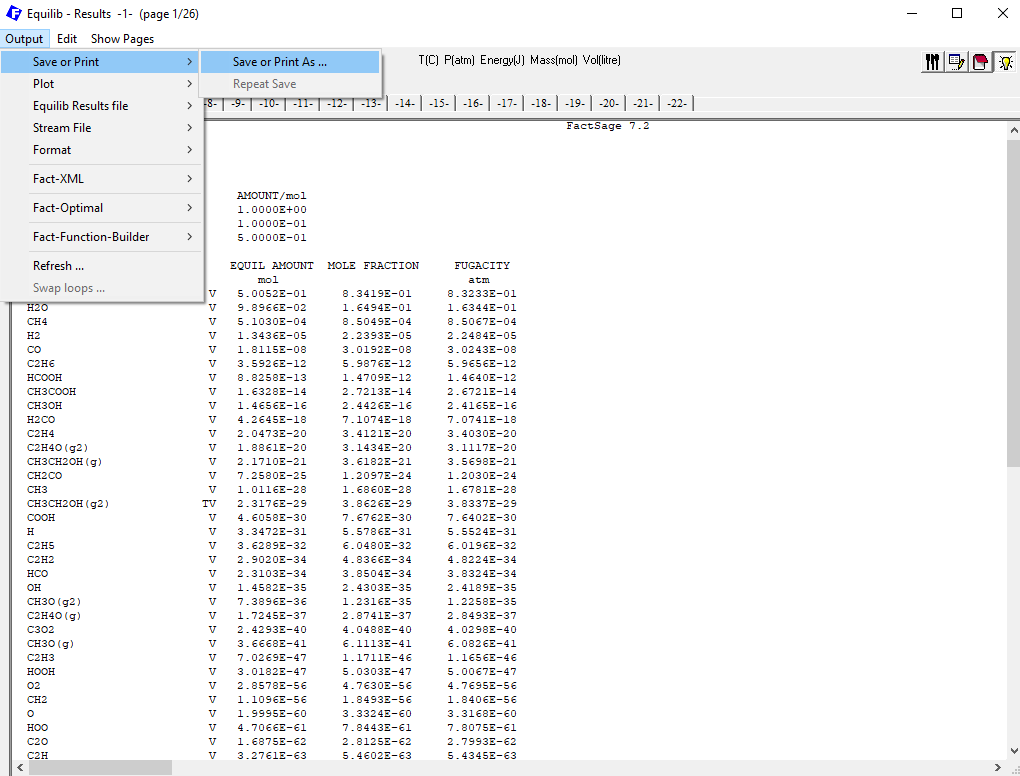
Figure 1
A window will pop up, on which we may choose which calculation pages and in which format we will export the data. We choose to export all pages as an Excel spreadsheet. Then we click on “Spreadsheet setup”.
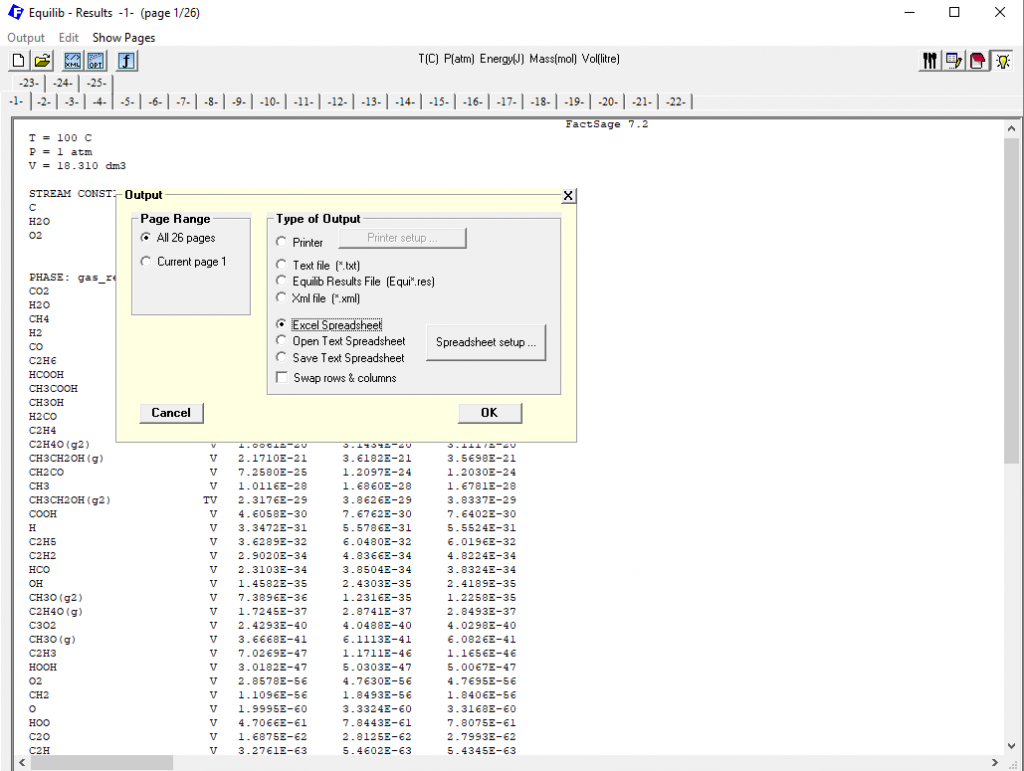
Figure 2
On the window which pops up, we may choose which system properties and which species properties we want to write out. We may also choose the species whose data will be exported.
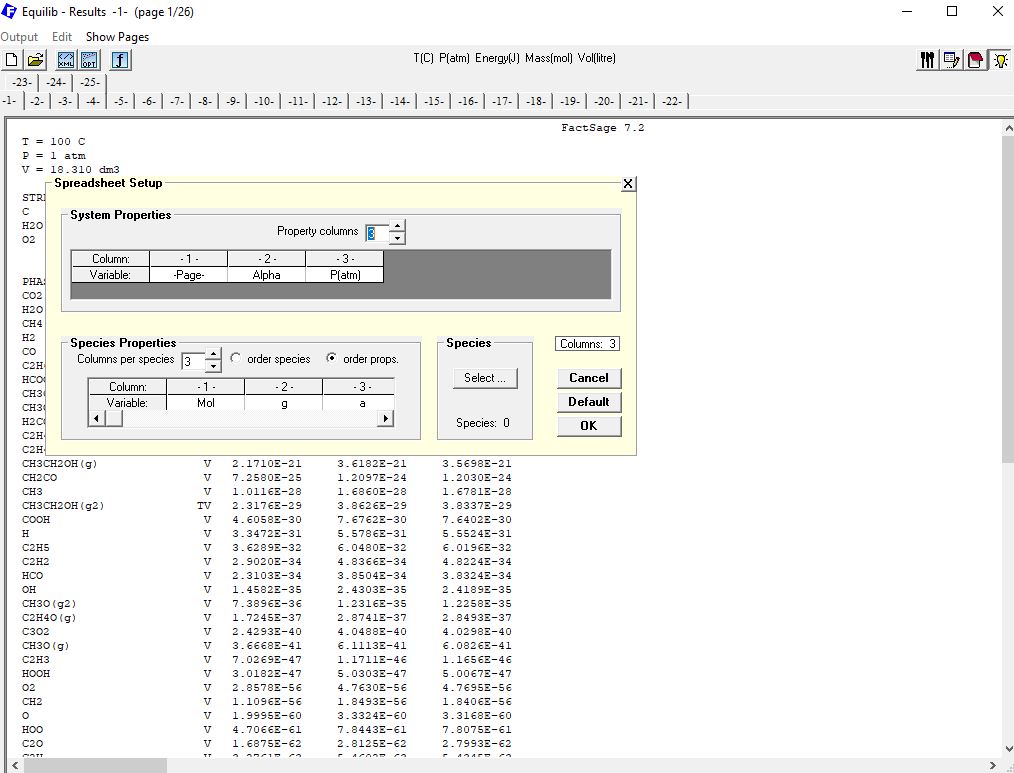
Figure 3
At first, we choose the system properties. By clicking with the right mouse button on column “2” (Alpha) at the “System Properties”, we change the column “2” from “Alpha” to “T(C)”
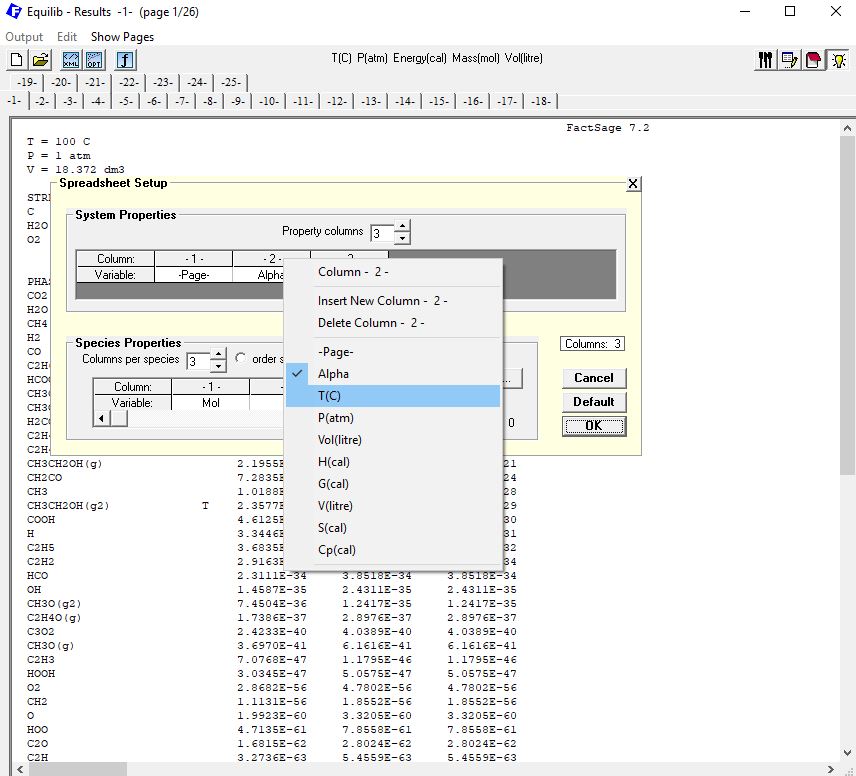
Figure 4
If necessary, the property on column “3” can also be modified. Considering the species properties, we leave them at their default definitions, “Mol”, “g”, “a” (“a” for the activity). The species themselves we will choose at “Species”, by clicking on the Button “Select”. As species, we choose then the whole gas phase, as a solution, and the CO present inside this gas phase.
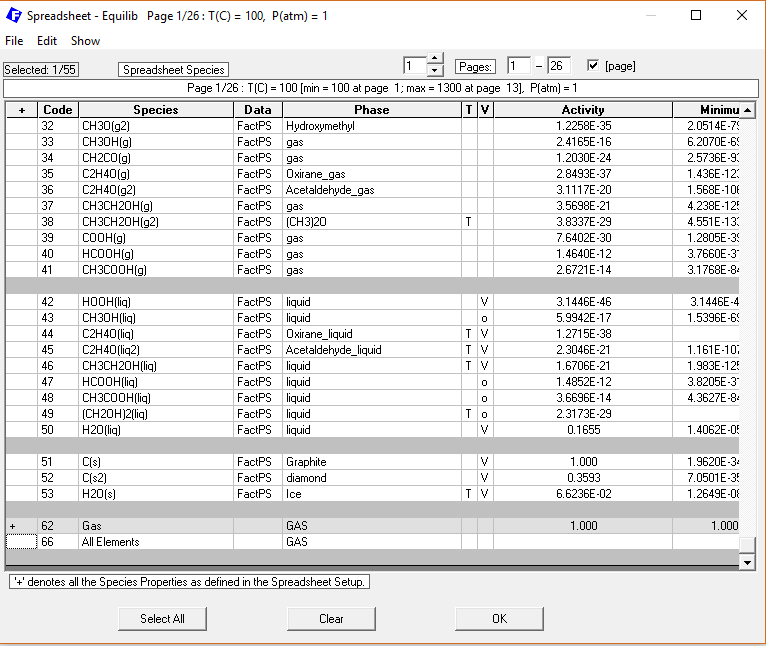
Figure 5
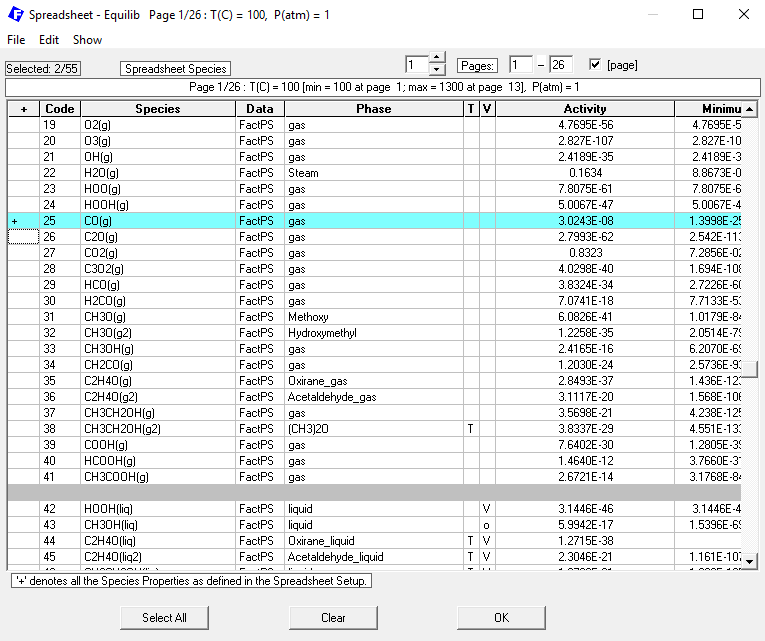
Figure 6
When we are ready with the selection, we click on “OK” on the selection window and then on “OK” again on the “Spreadsheet setup”
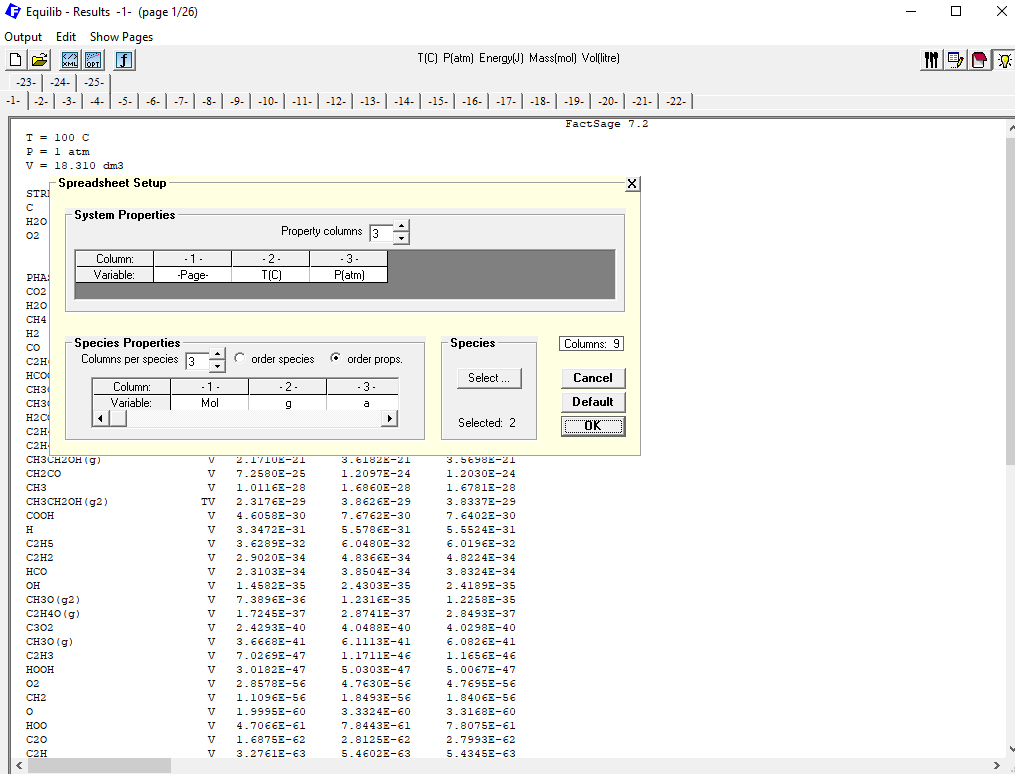
Figure 7
This brings us back to the original Equilib-Results window, where we also click on the “OK” button
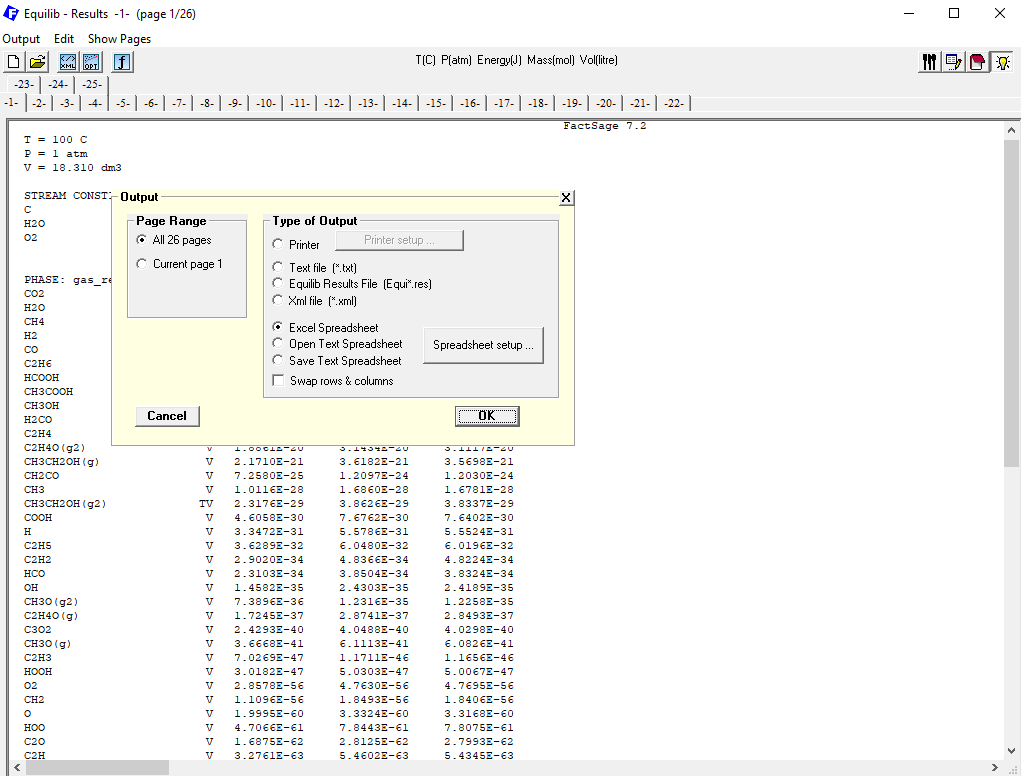
Figure 8
A window will pop up, where we define where to write out the Excel-file and also its name. By clicking on “Save”, the file will be stored.
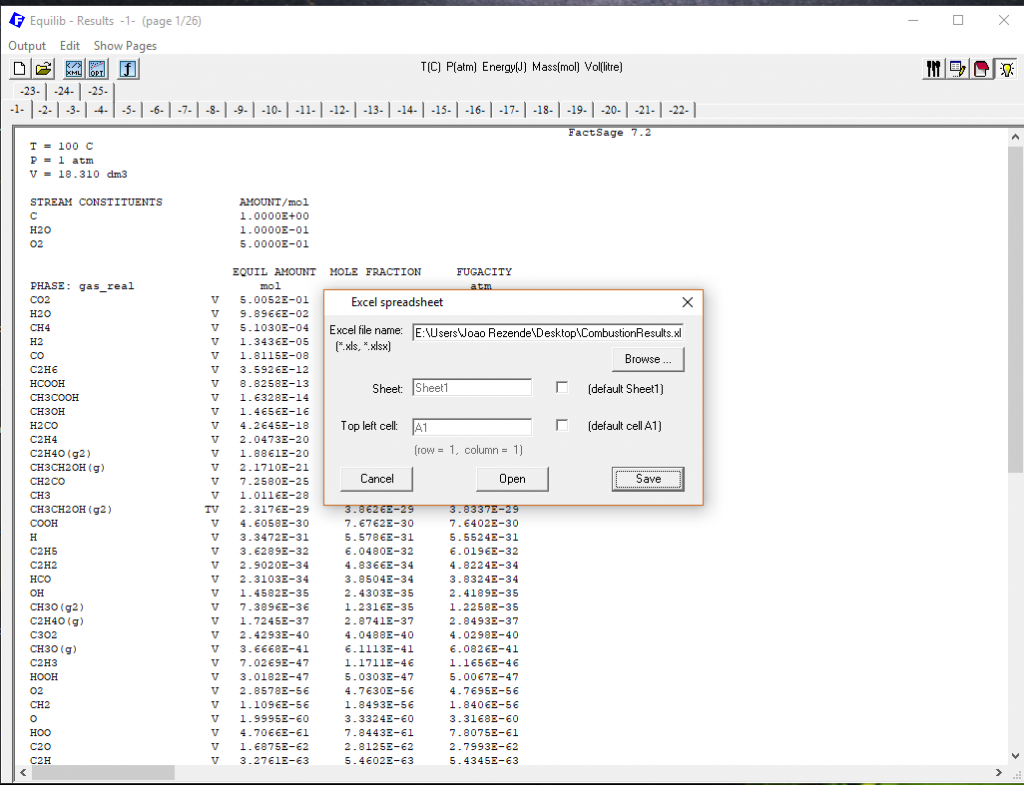
Figure 9
If we then open the file, the following information will appear
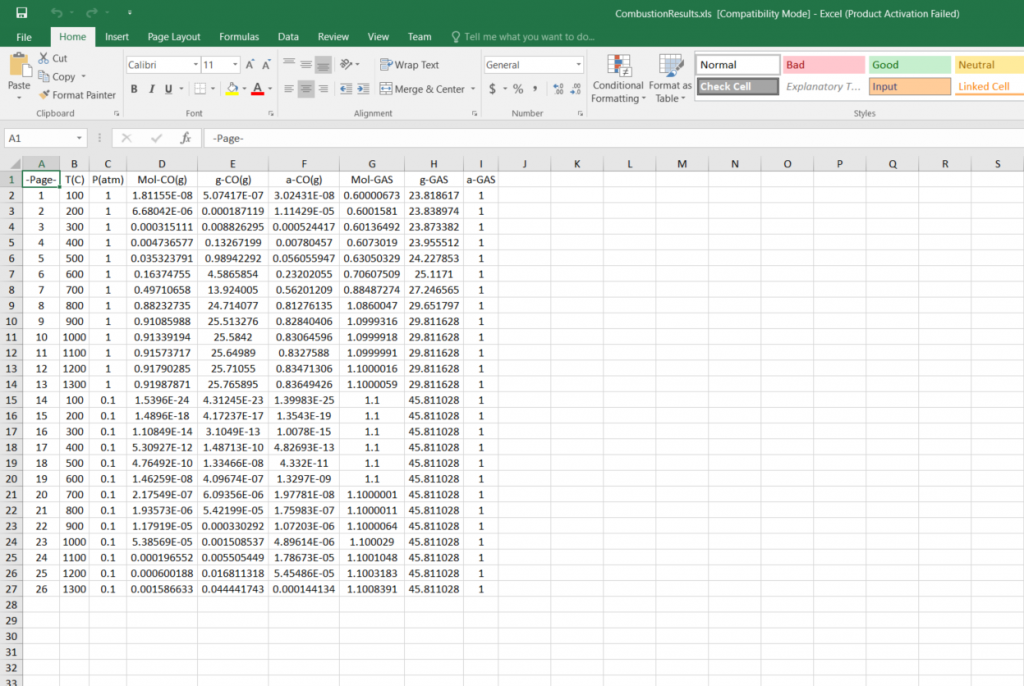
Figure 10
So we confirm that, for each of the chosen species and for each combination of system properties in the original input table, we have obtained calculation results for the number of moles, for the amount in grams and for the activity of the corresponding formed species.
And that’s it!
